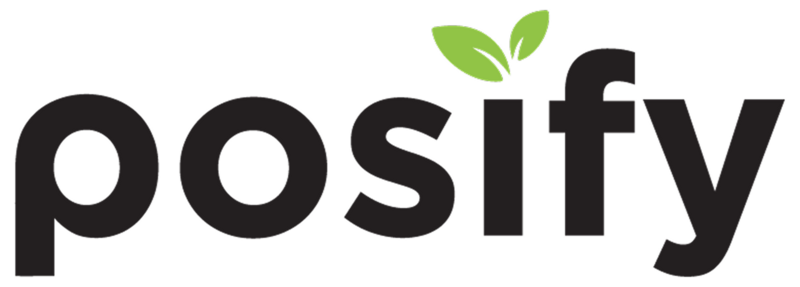Add Service Product
- Go to Product > Service
- You can click “Add” to add service proct, “Batch Edit” to batch edit serviec product or “Edit Mode” to enter edit mode
- To edit a service product, click to enter its setting page
- In “General” tab, you can manage the following settings:
- Enable for Online Store
- Enable for Offline Store (POS)
- Pin to Top
- Priority
- Enable for Member Level
- Enable for Corporate Client Level
- Code
- Tags
- Product name
- Product Highlight
- Product Description
- Product Specification
- Time Based Service
- Charge by Usage
- Fixed Charge with Penalty
- Preparation time (mins)
- Auto start service when add to cart?
- Does the product serve at specific timeslot?
- Remarks
- Internal Remark(s)
- Weight (Kg)
- Volume
- Contain Qty
- Contain Unit
- Effective Days
- In “Categories” tab, you can manage the settings of Department and Categories
- In “Photos” tab, you can manage the photos of service product
- In “Price & Addons” tab, you can manage the following settings of Price & Addons:
- Addons
- Enable build to order for online shop
- Show Price
- Reward Member Point
- Cash Dollar Gain
- Referral Member Point
- Referral Cash Dollar
- Member Point
- Redemption Price
- In “Plus Purchase” tab, you can manage the Plus Purchase of service product
Click “Add” to add a Plus Purchase product and “Batch Edit” to batch edit Plus Purchase product
- In “SEO Setting” tab, you can manage the SEO Setting of service product
- Page Title
- Meta Keyword
- Meta Description
- URL Rewrite
- Track Script
- In “Related Promotion” tab, you can manage the Related Promotion of service product
- In “Service Related” tab, you can manage the following Service Related settings:
- Technicians
- Groups of equipment(The required equipments / room)
- In “Related Order” tab, you can manage the Related Order of service product
- In “Comment” tab, you can manage the comment of service product
- Remember to click “Save”
Service Product Setting
- Go to Product > Settings
- Click “Manage groups of equipment” tab to Manage groups of equipment
- You can manage room and equipment. Click “Add” to add a room or equipment
- Add Enabled Location, Group Name and Manage Content
- Click to edit room and equipment
POS Service Booking
- POS To use service booking, enter POS
- Click a service you need for booking, then click “Booking” in the left bottom
- Click “Book” in the right bottom, then enter the Booking Overview page
- You can choose to view by month, week or day
- Choose Service and Technician in the left panel
- Choose a date in the calendar for booking, then input booking details
- Service Name
- Technician (Editable)
- Date (Editable)
- Start (Editable)
- End (Editable)
- Duration
- Remarks
- Membership
- Click “Config” to choose member, you cba click to add a member
- Click “Config” to choose member, you cba click to add a member
7. Click “Next” and view the booking summary
8. You can click “Send Reminder” to choose how to send reminder
9. Click “Confirm Booking” to finish the booking